imMail and Zimbra at the same screen.
imMail is the most powerful integration with Zimbra to make videoconferences, chat, manage tasks and files.
imMail is the most powerful integration with Zimbra to make videoconferences, chat, manage tasks and files.
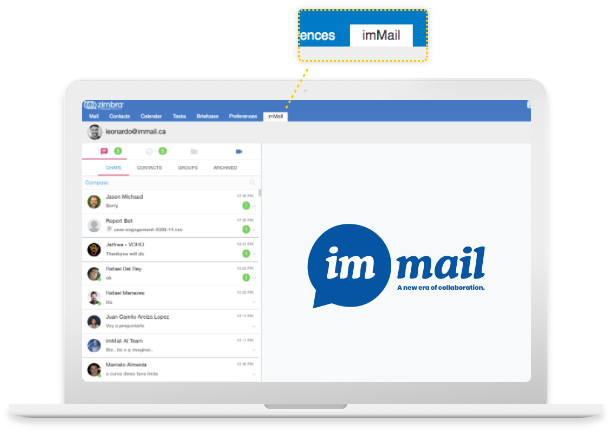
imMail is the most powerful integration with Zimbra to make videoconferences, chat, manage tasks and files.
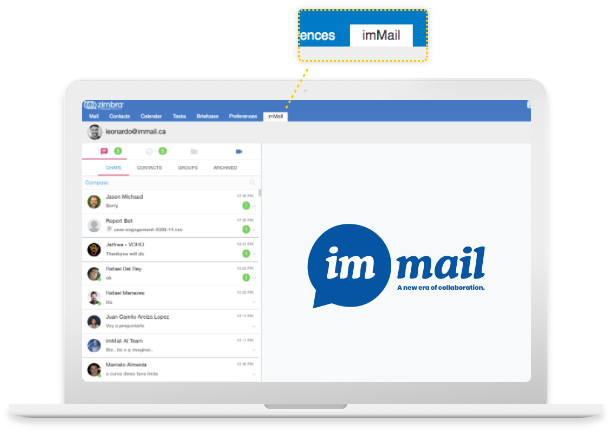
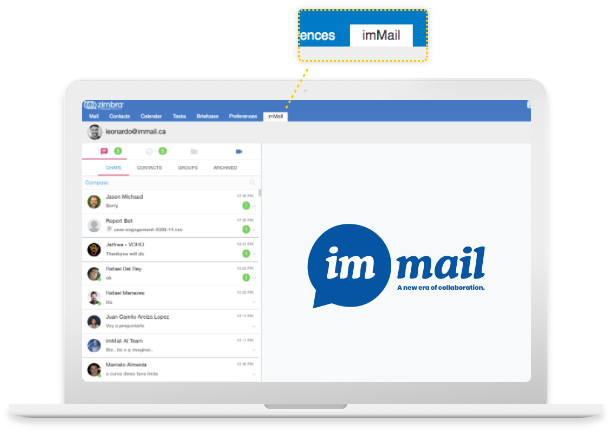
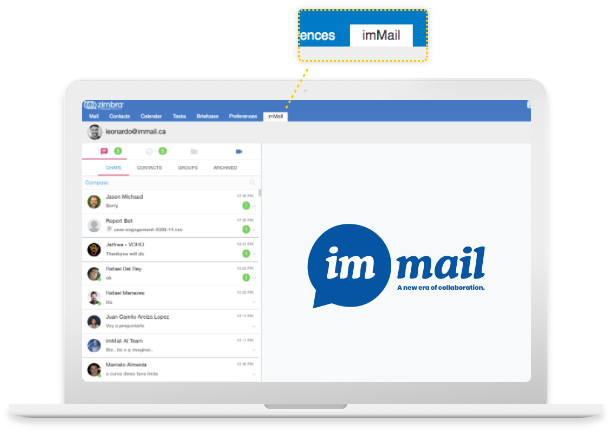
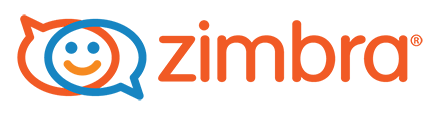
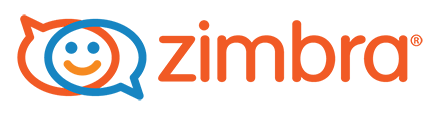
imMail has a WorldWide partnership with Zimbra. We provide our collaboration App as a Zimlet to enhance the user experience towards Zimbra Collaboration Suite.
For years, thousands of Zimbra’s customers were claiming to have a messaging app connected to Zimbra. In this new era, it’s essential to have a messaging app and run a real-time collaboration environment across the company.
Because of that, we have decided to work hard in order to provide the best experience possible for Zimbra’s customers using imMail inside Zimbra Collaboration Suite.
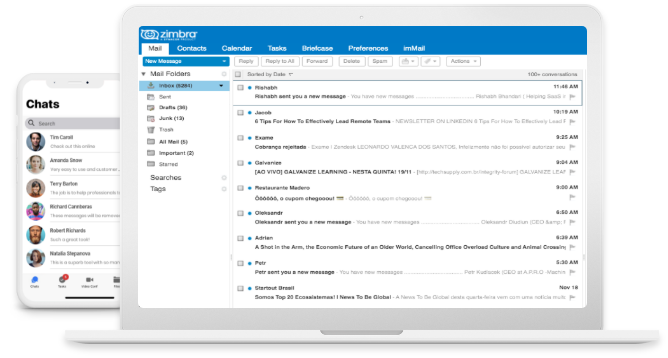
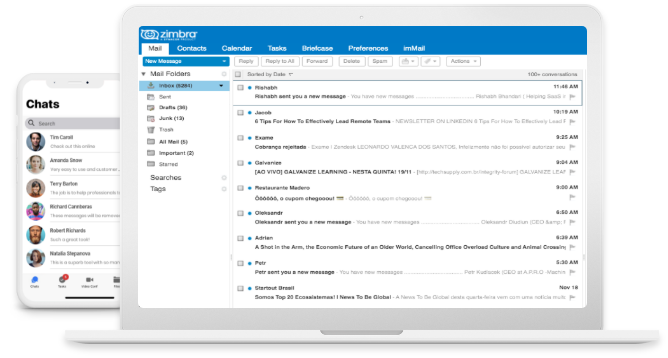
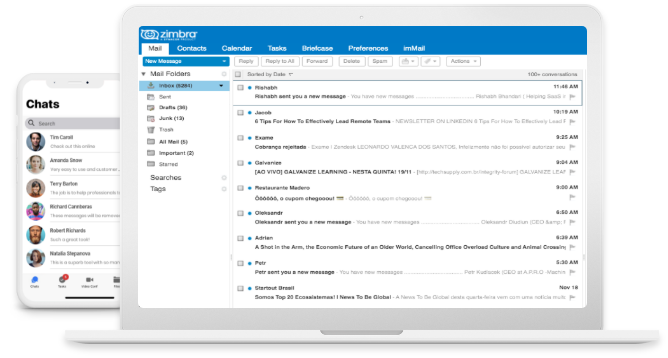
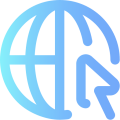
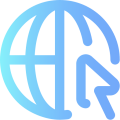
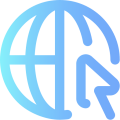
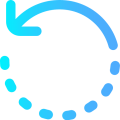
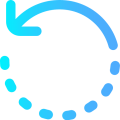
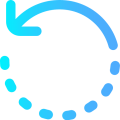
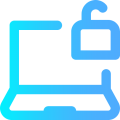
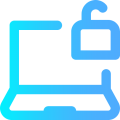
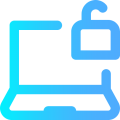
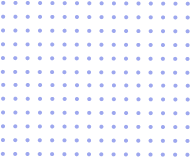
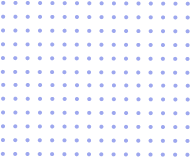
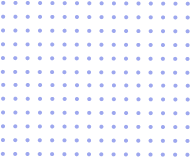
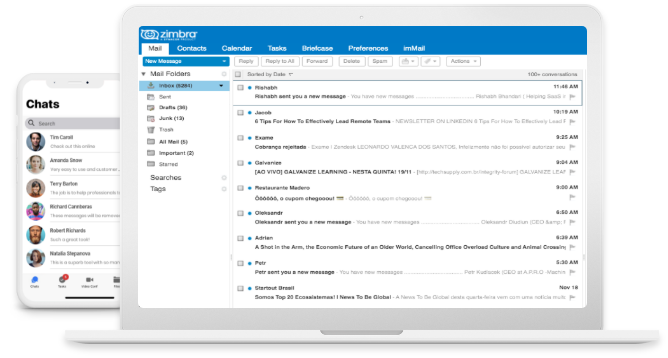
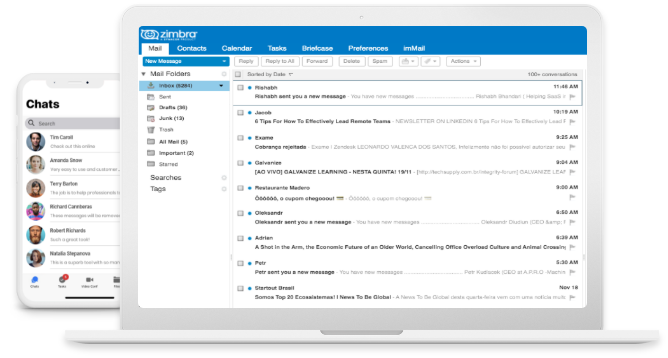
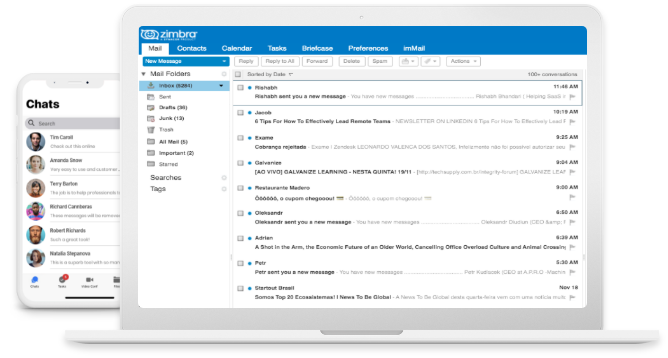
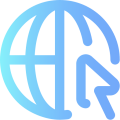
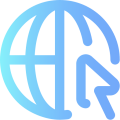
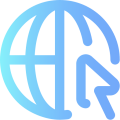
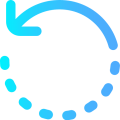
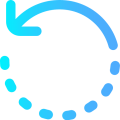
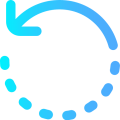
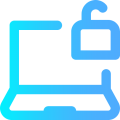
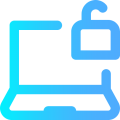
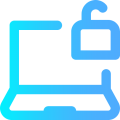
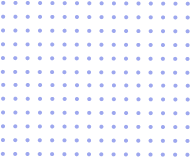
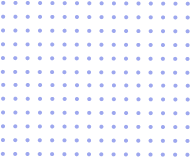
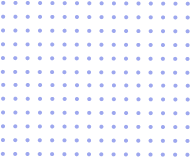
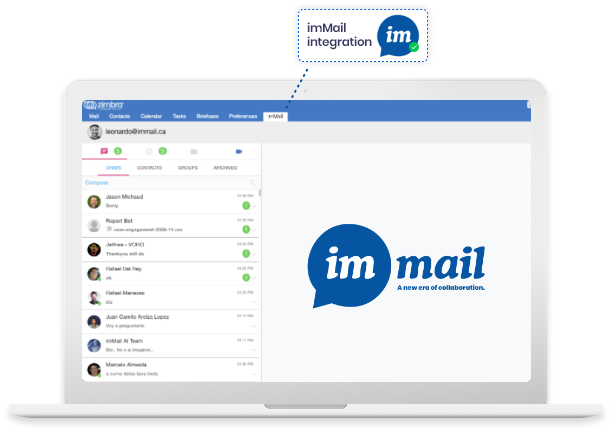
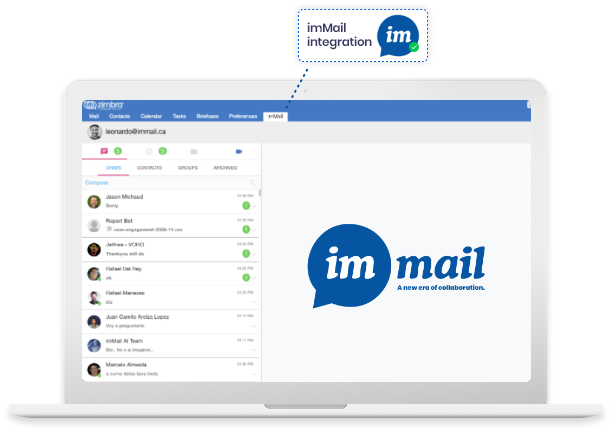












If you have any problems, send a message in your conversation with support@immail.ca (on the imMail platform) or alternatively send an email to support@immail.ca. We will be happy to help you.
Please let us know. Our team is prepared to be in touch with you.